Provide state-of-the-art image capture, screen capture, video capture and audio capture software
How to select other audio source on Windows 7 or Windows Vista
Last update: Jan 30, 2012
ACA Audio Recorder supports for recording audio from Microphone, CD Line, Stereo Mix, etc. The Device tab on ACA Audio Recorder shows a list of audio source. However, Windows 7 and Windows Vista disable some devices of the less frequently used, when you are using Windows 7 or Windows Vista, there may only show 2~3 devices, such as Line In, Microphone, you can't find Stereo Mix, Aux Mix or others.
To show all recording devices on ACA Audio Recorder Device list, please do following steps:
- Launch ACA Audio Recorder. If you have not installed, please click here to download the trial version.
- Click Volume Control on Device tab. The Windows Sound dialog open, as it is shown in the figure:

- Right click the recording device on the Recording tab, and then check Show Disabled Device menu item
- Right click the disabled device, and then click the Enable menu item, as it is shown in the figure:
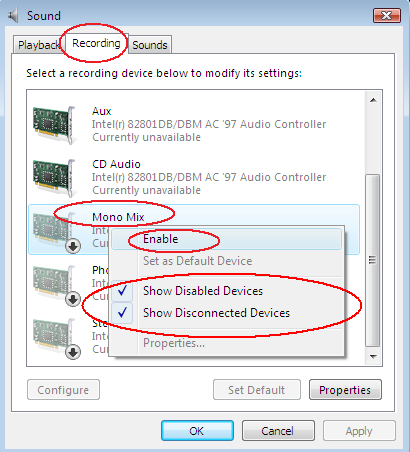
- Click the OK Button.
- Close ACA Audio Recorder, and then restart it.
See Also: