How to export the picked color to .aco file format?
1. What's ACO File Format?
In Adobe Photoshop, the active swatches palette can be saved to, or loaded from, an ACO (Adobe Color) file.
- In Mac OS X and Windows, the file extension of an ACO file is '.aco'.
- In Mac OS 9 and below, the file type is '8BCO'.
Two versions of the palette format exist:
- A version 1 palette lists the coordinates of each color in a specified color space.
- A version 2 palette lists both the coordinates and the name of each color.
- The name is what you see displayed as a rollover when the mouse cursor hovers over the color in the palette.
When saving an ACO file, Photoshop releases prior to 7.0 wrote only a version 1 palette. When loading an ACO file today, these old versions of Photoshop read the version 1 palette and ignore any version 2 palette that may be present.
Photoshop 7.0 writes a version 1 palette followed by a version 2 palette. When loading an ACO file, it reads the version 2 palette, if present. Otherwise, it reads the version 1 palette.
2. How to export the picked color to .aco file format?
ACA Color Picker 2.0 supports for exporting the picked colors to .aco file format, it can be loaded on Adobe Photoshop or other graphic application. To export the colors, please do following steps:
- Launch ACA Color Picker. If you have not installed ACA Color Picker on your computer, please click here to free download the setup file, and then install it.
- Select menu File -> Export to Adobe Color File(.aco) Format..., as it is shown in the following figure:
- Browse a filename on the Save As dialog, and then click Save button.
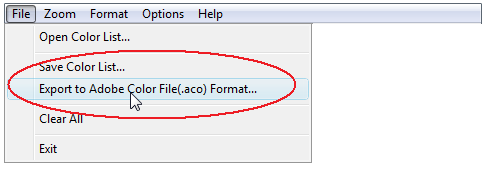
Free Trial ACA Color Picker Now | Buy ACA Color Picker Now
See Also
* You may safely unsubscribe at any time!