How to record audio when ACA Screen Recorder captureing video?
Last update: Feb 24, 2008
The windows screen recording software - ACA Screen Recorder supports for recording video and audio both. If you want to record audio when ACA Screen Recorder recording video, please do following steps:
- Launch ACA Screen Recorder. If you have not installed, please click here to free download the trial version.
- Click Audio Device tab on ACA Screen Recorder, and then check Record audio option.
- The Connector ComboBox on ACA Screen Recorder shows a list of physical and logical connectors on the sound card if you are using Windows 2000, XP, 2003, as it is shown in the fingure below:
- Microphone/Mic - The audio will be captured from the microphone port
- Line-in/Line In - The audio will be captured from the Line-in port
- Stereo Mix/Mono Mix/WAVE Out - The audio will be captured from the sound card's speakers port. If you want to record audio from other media players, such as Windows Media Player, Realone Player or QuickTime Player, please select this option.
- Click Start Rec button.
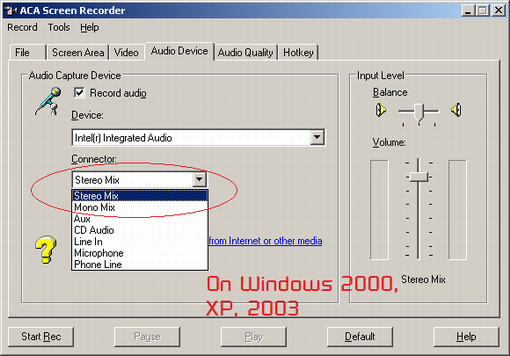
Because Windows Vista use the CoreAPI technology to manage the audio devices, the Device ComboBox on ACA Screen Recorder shows a list of physical and logical devices on the sound card. as it is shown in the fingure below:
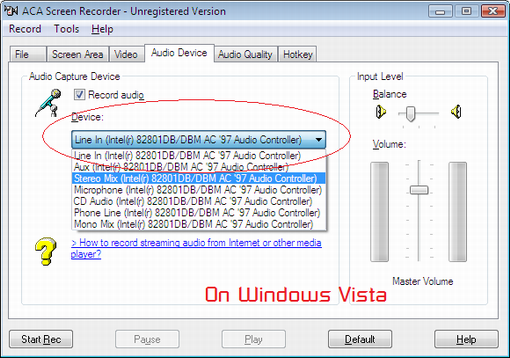
This list is provided by the OS and audio driver. Most of the time, you should only care about the following options(Note, different audio driver may give different names):
Free Trial ACA Screen Recorder Now | Buy ACA Screen Recorder Now
See Also:
- How to re-record other video files playing on the screen (from RealPlayer, MediaPlayer or QuickTime)?
- How to record streaming audio from internet or other media player with ACA Screen Recorder?
- Which video compressor shall I select?
- Why there is no Stereo Mix, Mono Mix or Wave Out Mix options on my Windows Vista?
- How to make demo movie from screen and publish to Youtube?